How to Transfer contacts from iPhone to Samsung S8/S7
Just get tired of iOS and switched from iPhone 6/5/4 to the amazing Samsung Galaxy S8/S7? If so, you may get thwarted by transferring contacts from iPhone to Samsung because of barriers between iOS and Android operating OS. Since it’s unpractical to transfer iPhone contacts to Samsung S8/S7 by manually typing, is there any simple solutions? Of course. This article will introduce 2 simple methods to send contacts from iPhone to Samsung.
Method 1: Copy Contacts from iPhone to Samsung in One Click
To conveniently import iPhone contacts to Samsung galaxy S8/S7 by one click, you need the help of Jihosoft Phone Transfer, a professional program to transfer multiple data between Android and iOS devices. It is compatible with all popular versions of iPhone and Android devices, and is able to directly transfer contacts, call logs, text messages, photos, videos, musics and more from iPhone to Samsung.


Step 1: Download this phone transfer tool and launch it.
Download and install this software following guidance, and then double click the icon on desktop. In the pop-up interface, choose “Phone to Phone”.
Step 2: Connect your devices to computer via USB cables.
Please make sure the iPhone is connected as “Source” and the Samsung S8/S7 as “Destination”. If not, you can click “Flip” to change the transfer direction.
Note: To help your devices get identified, please install the latest version of iTunes and turn on the USB debugging on Samsung S8/S7.
Step 3: Sync iPhone contacts with Samsung
After your devices are recognized, mark the “Contacts” icon in the “Source” panel and hit “Start Copy” button. Then your iPhone contacts will be transferred to the Samsung S8/S7 automatically.
Method 2: Move Contacts from iPhone to Samsung Free
Gmail account is another good choice to send contacts from iPhone to Samsung S8/S7 and allows you to finish this process freely.
- Log in your Apple ID on iCloud.com.
- Tap "Contact" icon and select contacts you want to transfer.
- Hit the "Settings" icon and choose Export vCard to export your contacts to computer.
Next, import your iPhone contacts to Gmail account and transfer them to Samsung S8/S7:
- Log in your Gmail account on computer.
- Tap the "Gmail" icon and choose "Contact".
- Hit "More" and select "Import".
- Then choose the contacts file exported from iCloud and "Import" again.
- Log in the same Gmail account on your Samsung S8/S7, and the contacts will be synced to your Samsung phone automatically.
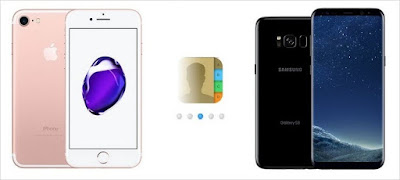

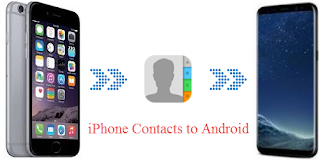

Comments
Post a Comment