Top 3 Common Methods to Transfer iPhone Contact to Android
In 2017, several distinguished Android phones like Samsung Galaxy S8/Note 8, Huawei Mate 10 and LG G6 hit the market greatly. Maybe some of you iPhone users are considering about switching to an Samsung or Huawei to enjoy the unique charm of Android, right? If so, here is a problem that you cannot avoid: how to copy contacts from iPhone to Android? Don’t worry. This article will show you how to move contacts from iPhone to Android in 3 different methods.
1st Import Contacts from iPhone to Android Manually
The Share Contact option is a traditional way to transfer contacts from iPhone to android. It is a little time consuming, but allows you to transfer specific contacts. If the amount of your contact is not large, you can try it.
- Open the Contact app and select the contact you would like to transfer.
- Pull down and click "Share Contact".
- Choose to share it via mail or text.
2nd Move iPhone Contacts to Android by Gmail.
Importing contacts to Gmail may be the most common method to transfer iPhone contacts to Android, because it can transfer all of your contacts in bulk.
First, you need to export your contacts to computer via iCloud:
- Navigate to iCloud.com and log in your Apple ID.
- Click "Contact" icon and select contacts you want to transfer.
- Click the "Settings" icon and tap Export vCard.
Then your contacts will be exported to computer.
Next, import them to Gmail:
- Log in your Gmail account.
- Click the "Gmail" icon and choose "Contact".
- Click "More" and select "Import".
- Choose the exported file from iCloud and "Import" again.
Finally, the contacts will be transferred to your Android phone with this account.
3rd Copy Contacts from iPhone to Android with Jihosoft
Transferring contacts from iPhone to Android with Jihosoft Phone Transfer, an iPhone to Android data transfer software, is the easiest method for the moment. Because this program could transfer contacts as well as other data like photos, messages and more in one click.
- Install and launch this software. Then click "Phone to Phone".
- Connect both your iPhone and android phone to computer via USB cables.
- Set the Android phone as "Destination".
- Mark "Contacts" icon in the Source panel.
- Click "Start Copy".
Tips: To get your devices identified by Jihosoft Phone Transfer, please enable USB debugging on Android and install the latest version of iTunes.
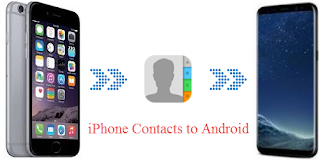



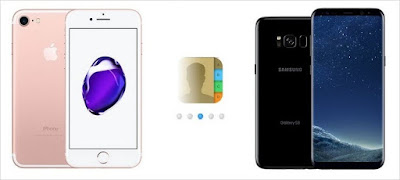

Comments
Post a Comment